Image Resolution Guide for Designers
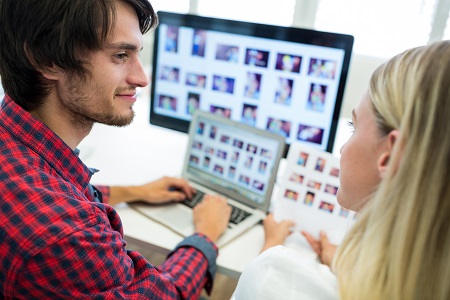
As a designer, understanding image resolution is essential for ensuring your creations shine across different mediums. The intricate balance between DPI and PPI can significantly impact the final outcome of your designs. By mastering resampling techniques and utilizing tools like Photoshop strategically, you can elevate your artwork to new heights. But remember, the devil is in the details - pixelation, sharpness, and file sizes all play a pivotal role in the visual appeal of your projects. So, ready to unlock the secrets behind flawless image resolution in design?
Understanding Image Resolution Basics
To understand image resolution, it's essential to differentiate between dots per inch (DPI) for print and pixels per inch (PPI) for digital screens. DPI refers to the density of ink dots per inch in printing, while PPI indicates the number of pixels per inch on a digital display. The quality and size of an image depend on DPI for print and PPI for digital viewing.
A standard resolution of 300 DPI is commonly recommended for high-quality prints. It's vital to grasp the correlation between image size, DPI for print, and PPI for digital screens to ensure your designs appear sharp and clear in both print and digital formats.
If you need images for your projects, I recommend PNGimages.com.
Tips for Artwork Preview
When previewing artwork, it's essential to view it in Adobe Acrobat at 100% to ensure accuracy. Pixelation in the preview may indicate potential pixelation in the final print, which can impact the artwork's quality.
While some degree of pixelation may be acceptable for large format products due to viewing distance, it's important to assess the sharpness and clarity in the preview to avoid printing issues. Adjusting zoom levels in Adobe Acrobat can help identify any image quality concerns before finalizing the design.
Resampling and Interpolation Techniques
Understanding resampling and interpolation techniques is crucial for maintaining image quality during the editing process.
When resizing images, it's important to consider the following points:
-
Interpolation involves creating new pixels to increase size while preserving DPI.
-
Careful consideration is necessary when employing resampling and interpolation to prevent inaccuracies in the final image.
-
Various methods such as bicubic or nearest neighbor can be selected for resampling in software.
-
It's essential to be mindful of the potential loss of sharpness when enlarging images through resampling with interpolation.
Understanding how resampling affects image quality is vital to preserve the sharpness and fidelity of the original image.
Practical Applications in Photoshop
When working in Photoshop, manipulating tools like Canvas Size and Image Size allows you to adjust the resolution and dimensions of your images.
Modifying the dimensions in Image Size will proportionally impact other parameters, ensuring consistency in your edits.
For practical purposes, it's important to utilize appropriate resampling techniques to preserve image quality when resizing. Photoshop offers various resampling methods to help resize images effectively while maintaining sharpness.
Understanding how different resampling techniques affect image quality is essential.
Remember to always keep a copy of the original image before making changes to easily revert if necessary.
Image Resolution and Size Considerations
Consider the significance of image resolution and size when preparing your designs for printing or digital display.
When addressing image resolution, there are several important factors to consider:
-
Print Quality: Higher resolution images produce crisper prints and finer details.
-
DPI: Dots per inch (DPI) is critical, with common settings typically set at 300, 600, and 1200 DPI for printing purposes.
-
Viewing Distance: The optimal resolution varies depending on the viewing method and distance, with higher DPI required for close-up viewing.
-
File Size: Higher resolution images result in larger file sizes, requiring a balance between resolution and file size for efficient printing and storage.
It's important to note that upscaling low-resolution images can lead to pixelation and a loss of clarity.
Conclusion
Now that you have a solid understanding of image resolution basics, artwork preview tips, resampling techniques, and practical applications in Photoshop, you're well-equipped to create high-quality designs.
Remember to consider image resolution and size carefully to ensure optimal results for both print and digital displays.
By paying attention to pixelation, sharpness, and file sizes, you can create visually appealing artworks suitable for various viewing methods and distances.
Keep practicing and experimenting to hone your skills as a designer.